Have you ever struggled to find your favorite items in Roblox? Whether it’s a game, clothing, or accessories you love, keeping everything organized and easily accessible is crucial for an enjoyable experience on the platform. Here’s your comprehensive guide on UltimateGG to viewing and managing your favorites on Roblox.
How to Go to Favorites on Roblox Mobile
If you’re using Roblox on a mobile device, the process for accessing your favorites is straightforward. Here’s how to do it:
- Log into Your Roblox Account
Open the Roblox app on your phone or tablet. Enter your username and password to log in. - Go to Your Profile
Tap on your avatar icon or your username, usually found at the bottom or top right of the app interface. This will open your profile page. - Find the Favorites Section
Scroll down your profile until you find the “Favorites” section. Here, you can view all your favorited games, items, and more. - Browse or Filter by Category
To make navigation easier, you can filter your favorites by category, such as “Games”, “Accessories”, or “Clothing”. Simply tap on the desired category to see specific items.
This mobile method ensures you can easily access your preferred content and jump back into your favorite adventures on the go!
How to View Your Favorites on Roblox Desktop
For desktop users, following these steps will lead you straight to your favorited items:
- Log in Using Your Browser
Head to the official Roblox website and sign in with your credentials. - Navigate to Your Profile
Once logged in, click on your avatar icon in the top right corner and select “Profile” from the dropdown menu. - Scroll to the Favorites Section
On your profile page, you’ll see various tabs like “Friends,” “Groups,” and “Favorites.” Click on “Favorites” to explore your items. - Filter and Explore
You can view everything you’ve favorited or filter by categories such as “Games,” “Models,” “Decals,” or “Clothing” to narrow down your search.

Tips for Organizing Your Favorites on Roblox
Keeping your favorites organized helps you access your items quickly. Here are some useful tips:
- Update Regularly: As you discover new content, don’t forget to add it to your favorites. Likewise, remove items you no longer use to keep your list clean.
- Use Search and Filters: If your favorites list gets too long, use the search bar or category filters to find specific items faster.
- Wishlist for Future Buys: Planning to purchase a cool outfit or accessory later? Use Roblox’s wishlist feature to track these items.
Common Issues and Solutions
- Favorites Not Showing Up: Make sure you’re logged into the correct account. If that doesn’t work, try refreshing the page or logging out and back in.
- Profile Page Loading Slowly: If your profile page isn’t loading correctly, check your internet connection. You may also try using a different browser or clearing your cache.
- Lost Favorite Items: If you accidentally unfavorite something, you can usually find it again using the search feature or by checking your purchase history if it’s an item you’ve bought.
By following these steps and tips, you’ll never have to worry about losing track of your favorite Roblox content. Happy exploring!
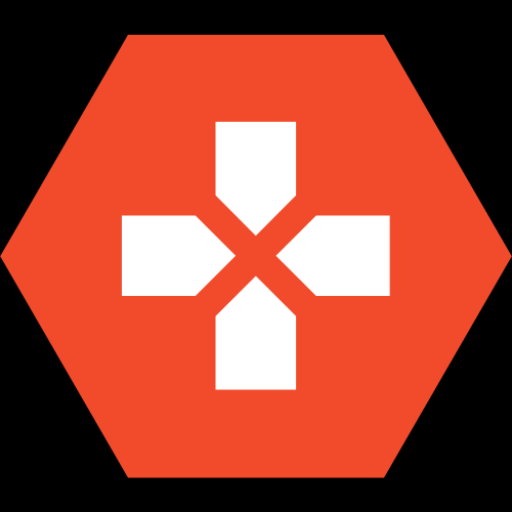





Leave a Reply