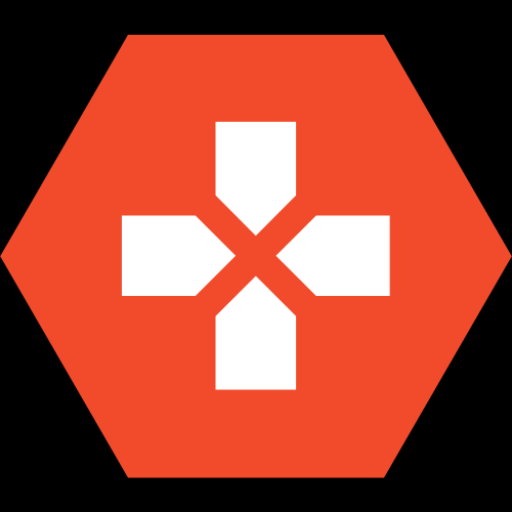If you’ve decided to move away from games like Valorant or uninstall League of Legends and want to completely uninstall the Riot client from your computer, we at Ultimategg team can help you do it. Whether you’re freeing up space, fixing bugs, or simply ready to move on to other activities, follow the steps below to uninstall Riot Client and ensure no residual files remain on your system.
Why Uninstall Riot Client?
There are various reasons you might want to uninstall the Riot Client. Some players are looking to reduce their gaming time or take a break from Riot’s immersive titles, while others may need to fix errors or reclaim storage space. Whatever the reason, this guide offers simple steps to completely remove the Riot Client and its associated files. Additionally, if you’re uninstalling to troubleshoot game errors or other issues, a clean removal of the client and all games is key.
Why Riot Client Won’t Uninstall?
One common issue users face when trying to uninstall Riot Client is that it may still be running in the background, preventing a complete removal.
This happens because certain components, like Riot Vanguard or Riot Games services, continue to operate even after the games are closed. To fix this, you need to manually stop these processes before uninstalling. Here’s how:
- End Riot Client tasks: Open Task Manager (Ctrl + Shift + Esc) and look for any processes related to Riot Client or Riot Vanguard. Right-click and choose “End Task.”
- Disable startup programs: Go to the “Startup” tab in Task Manager and disable Riot services from starting up automatically.
- Ensure games are uninstalled: Make sure all Riot Games like Valorant or League of Legends are uninstalled, as these may keep the Riot Client active.
- Use Safe Mode: If the above steps don’t work, try restarting your PC in Safe Mode and attempt the uninstallation again.
By following these steps, you should be able to successfully remove the Riot Client from your system.
Step-by-Step Guide to Uninstalling Riot Client
Before removing the Riot Client, it’s essential to first uninstall any Riot Games (such as Valorant, League of Legends, or Legends of Runeterra) to avoid complications. Here’s how to proceed:
Uninstall Riot Games:
- Open the search bar on your PC and type “Apps & features.”
- Find the games by typing their names (e.g., Valorant or League of Legends).
- Click on the game and choose “Uninstall.”
- Repeat for all Riot Games you have installed, and empty the Recycle Bin when done.
- Restart your PC.
Remove Riot Vanguard:
If you’ve installed Valorant, you likely have Riot Vanguard (anti-cheat software) running. It must be removed to ensure a complete uninstallation.
- Open “Apps & features” from the search bar.
- Search for Riot Vanguard, click the three dots, and select “Uninstall.”
- Empty the Recycle Bin and restart your PC.
Uninstall Riot Client
Once the games and Riot Vanguard are gone, you can move on to uninstalling the Riot Client.
- Type “Riot” in the search bar.
- Open the file location and navigate to the Riot Games folder.
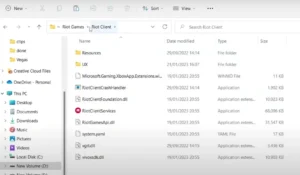
- Right-click the folder and delete it.
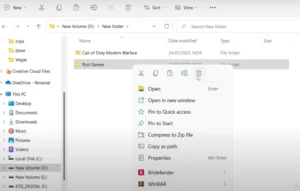
- Next, type “Run” into the search bar and enter AppData.
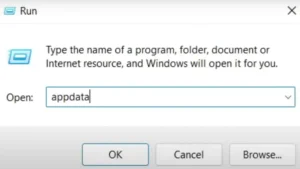
- In the “Local” folder, find and delete the Riot Games folder.
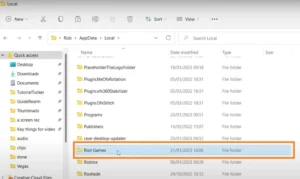
Manual Removal of Residual Files
To ensure that no trace of Riot Games remains on your PC, you can manually check for leftover files:
- Navigate to C:\Riot Games (the default installation location) and delete the folder.
- Check C:\Users\[Your Username]\AppData\Local for any remaining Riot Games files.
- Search for “Riot” on your entire PC to locate any hidden folders or files, and delete them.
For Quick and Easy Uninstallation, Use a Software Uninstaller
If manually searching for files sounds too time-consuming, using a program like EaseUS Todo PCTrans can help automate the process. This tool allows you to uninstall apps and remove residual files with just a few clicks. It can be particularly helpful if you’re having trouble uninstalling the Riot Client through standard methods.
Conclusion
Uninstalling the Riot Client doesn’t have to be difficult, but it’s important to follow the right steps to ensure no remnants are left on your PC. Whether you’re troubleshooting, freeing up space, or stepping away from gaming, the instructions in this guide will help you fully remove the Riot Client and associated games.