World of Warcraft (WoW) offers players a wide array of customization options through the use of addons, which can drastically enhance gameplay by improving the user interface (UI) or providing helpful features like boss warnings, inventory management, and more. Whether you prefer to keep your interface simple or rely on a robust set of addons, learning how to install and manage them properly is key to getting the most out of your WoW experience.
In this guide, we at Ultimategg will walk you through the entire process of finding, installing, and maintaining WoW addons, whether you’re playing on Windows or Mac. By the end, you’ll know everything from where to download addons, to how to troubleshoot them when things go wrong.
What Are AddOns and Why Use Them?
Addons, sometimes referred to as mods, are collections of Lua/XML code that alter or enhance WoW’s default UI. They vary in function from minor visual tweaks to complete UI overhauls, and some even introduce new functionalities. For instance, addons like Deadly Boss Mods (DBM) provide crucial notifications during raids, while others, like Altoholic, help you manage characters, professions, and inventories across multiple realms.
Addons can be essential for quality-of-life improvements. Players often find that once they start using them, they can’t imagine playing without them. Some addons, like the famous ElvUI, completely revamp the look of WoW’s UI, while others merely fix Blizzard’s shortcomings or add new features to improve gameplay efficiency.
Finding the Right AddOns
There are two primary websites where you can safely download WoW addons: CurseForge and WoWInterface. Both sites host thousands of addons and provide a safe environment for browsing and downloading. It’s important to avoid third-party sites, as they may not be secure and could potentially host malicious software.
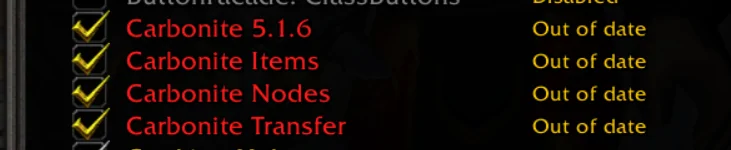
Here’s how you can find the right addon for your needs:
- By Name: If you know the name of the addon, simply use the search feature on either site. Make sure to type the name accurately, including spaces if needed.
- By Category: If you’re unsure of a specific addon but know what feature you need (e.g., class-specific addons or UI improvements), you can browse by category. Addons are organized into categories such as professions, combat, or general interface enhancements.
- Browse Popular Addons: If you want to see what’s popular or recently updated, check the “Popular” or “Latest” sections on CurseForge or WoWInterface. These sections showcase trending and frequently updated addons.
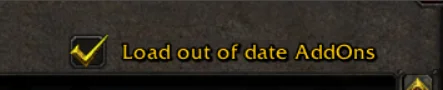
How to Install WoW AddOns on Windows
Once you’ve found the addons you want, it’s time to install them. While the process might seem daunting at first, it’s quite simple when broken down into steps.
- Exit World of Warcraft: Ensure the game is closed before making any changes.
- Download the Addon: Save the .zip or .rar file of the addon to a folder on your desktop (you can call it “My Addons”).
- Extract the File: If the file downloads and automatically opens, cancel it. Instead, right-click on the file and select “Save As…” or “Save Target As…” to store it correctly in your “My Addons” folder. Then, unzip the file (do this one at a time):
- Windows ZIP Extractor: Double-click the file to open it, then copy the contents to your “My Addons” folder.
- WinRAR/WinZip: Right-click the file, then select “Extract Here.” Be sure that “Use Folder Names” is checked in WinZip to ensure proper folder creation.
- Move Files to WoW Addons Folder:
- Navigate to your WoW installation folder (usually found in C:\Program Files (x86)\World of Warcraft\).
- Open the “Interface” folder, then the “AddOns” folder.
- Copy the extracted addon files from “My Addons” into the “AddOns” folder.
- Start World of Warcraft: Launch the game and log in. At the character select screen, you should see an “AddOns” button in the lower-left corner. Click it, and ensure that all the addons you installed are listed. Make sure to check “Load out of date AddOns” if necessary.
If the “AddOns” button does not appear, something went wrong. Recheck the steps or ask someone with more technical knowledge for assistance.
How to Install WoW AddOns on Mac
For Mac users, the process is quite similar, though there are some slight differences:
- Exit World of Warcraft: As with Windows, make sure the game is completely closed.
- Download and Extract the Addon: Save the .zip or .rar file to a folder on your desktop (e.g., “My Addons”). Mac has a built-in extractor, but for better results, you might want to use an app like Stuffit Expander or File Juicer to extract the file.
- Verify Your WoW Installation Path: Ensure that you know the correct WoW installation folder, as that is where the addons need to be installed. On a Mac, this is typically found at /Applications/World of Warcraft/.
- Move Files to the AddOns Folder:
- Open the WoW folder, then go to the “Interface” folder, followed by the “AddOns” folder.
- Move the extracted addon files into the “AddOns” folder.
- Start World of Warcraft: Log in and ensure that the addons are installed by checking the “AddOns” button on the character select screen. Like with Windows, ensure that “Load out of date AddOns” is checked if needed.
Keeping AddOns Up to Date
Blizzard frequently updates World of Warcraft with new patches and expansions. These updates can cause your addons to become “out of date.” When this happens, you’ll see a warning message on the addons page. Most of the time, addon authors release updates, but occasionally you’ll need to load out-of-date addons manually.
To load out-of-date addons:
- Go to the character select screen.
- Click on the “AddOns” button.
- Check the “Load out of date AddOns” box.
While this often resolves compatibility issues, be cautious, as some addons may cause errors if they haven’t been properly updated. If you encounter problems, disable the addon until the author releases a new version.

How to Install WoW Classic AddOns
Installing addons in WoW Classic is a simple process that can greatly enhance your gaming experience by improving the user interface, providing helpful notifications, or adding new functionalities. First, exit World of Warcraft completely before starting. Then, download the addon you wish to install from a trusted site like CurseForge or WoWInterface. Once downloaded, save the file in a folder on your desktop called “My Addons.” If the file is in a .zip or .rar format, you’ll need to extract it, which can be done with built-in ZIP extractors on both Windows and Mac or using programs like WinRAR or StuffitExpander. After extraction, make sure to verify your WoW installation path, then move the addon folder to the AddOns directory within the “Interface” folder of your WoW Classic installation. To check if the addon is properly installed, start WoW Classic and, at the character select screen, ensure the “AddOns” button is visible in the bottom left corner. If it’s not there, you may need to repeat the steps or seek further assistance. Make sure to enable “Load out of date AddOns” to ensure older addons still function properly after patches. With these steps, your addons will be ready to enhance your WoW Classic experience.
Maintaining Your AddOns
Once you have several addons installed, keeping them up-to-date can become a hassle, especially if you use many at once. Thankfully, addon clients like CurseForge Client make updating your addons easy. These programs automatically check for updates and download the latest versions, saving you time and effort.
Also Read On Ultimategg
Conclusion
Whether you’re new to World of Warcraft addons or a seasoned veteran, managing them can significantly improve your gaming experience. By following this guide, you’ll be able to easily install, update, and troubleshoot addons on both Windows and Mac platforms.
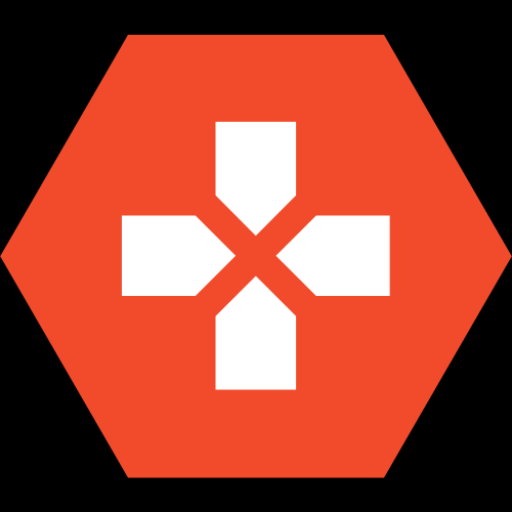
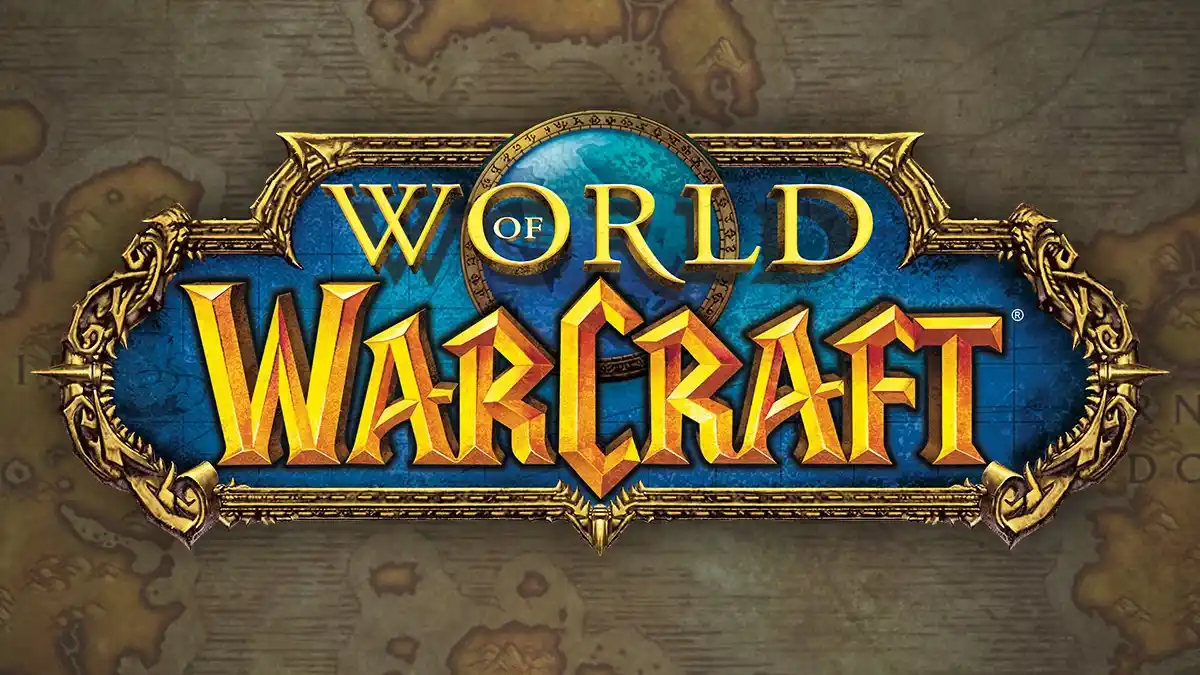





Leave a Reply