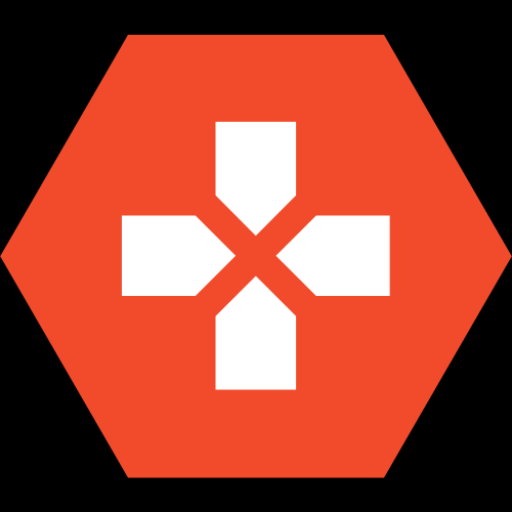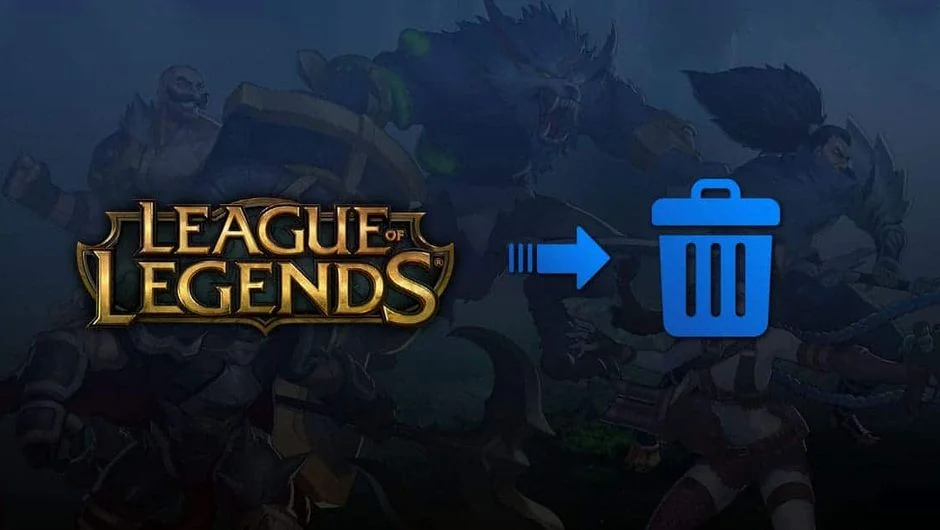If you’re thinking about taking a break from the Fields of Justice or encountering technical issues, you might want to uninstall League of Legends. Whether you’re freeing up space on your hard drive or resolving in-game problems, this guide will walk you through how to uninstall the game on both Windows and Mac.
How to Uninstall League of Legends on Windows
- Close the League of Legends client and any active games. Right-click the Riot Client icon in your taskbar (usually near the clock) and select “Exit.”
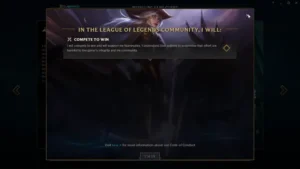
- Open “Programs and Features.” Go to the Start menu, type “Programs and Features,” and open the first result that appears.
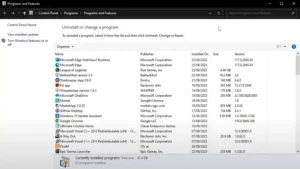
- Find League of Legends. Scroll through the list of installed programs until you find “League of Legends” (it may also be listed under “Riot Games”).
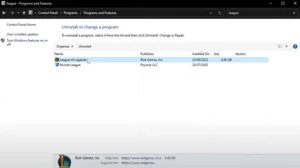
- Uninstall the game. Select “League of Legends” and click “Uninstall” at the top of the window. Confirm the action when prompted.
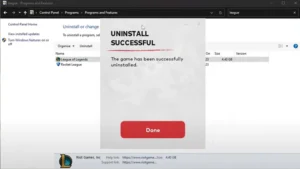
- Remove leftover files. To ensure no files remain on your system, open File Explorer and search for “%Riot Games%.” Delete any folders that show up.
How to Uninstall League of Legends MAC
- Close the League of Legends client. Make sure the game and its client are completely shut down.
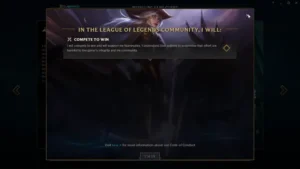
- Open the “Applications” folder. In Finder, navigate to your “Applications” folder.
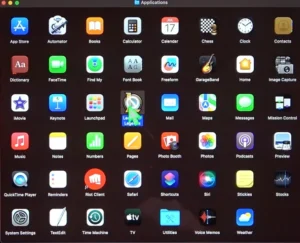
- Uninstall the game. Find the “League of Legends.app” icon and drag it to the Trash. Don’t forget to empty the Trash to fully remove the game files.
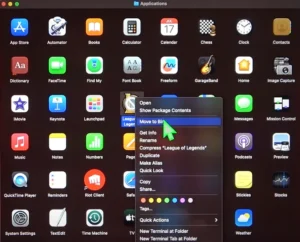
- Delete residual files. To clear any leftover files, open your “Library” folder (hold the Option key and click “Go” in the Finder menu). Navigate to “Preferences” and “Application Support,” and delete any folders associated with “League of Legends” or “Riot Games.”
Why league of legends won’t uninstall?
While uninstalling software like League of Legends is typically straightforward, users sometimes cannot uninstall League of Legends. Here are some common reasons why you may have trouble uninstalling LoL and how to resolve them.
- Background Processes and Services
One of the most common causes of issues is that the League of Legends client or related services may still be running in the background. If the client isn’t fully closed before attempting to uninstall, it could block the process or leave files on your computer. Make sure all associated processes are stopped by checking the Task Manager on Windows or the Activity Monitor on Mac.
- Registry Errors and File Conflicts
Sometimes, errors in the system registry or file conflicts can interfere with uninstallation. If League of Legends was previously removed incorrectly, leftover or corrupted registry entries can cause problems. In this case, using a registry cleaner like CCleaner may help resolve the issue, but be careful not to delete important system files.
- Insufficient Permissions
Lack of administrative privileges can also prevent you from uninstalling the game. On Windows, make sure you’re logged in as an administrator. On Mac, ensure that you have permission to delete the application, and if necessary, use an account with admin rights.
- Leftover Files and Folders
Even after uninstalling the main program, additional files and folders may remain on your system. League of Legends stores data in several locations, so it’s essential to check hidden files and directories like “AppData” on Windows and “Application Support” on Mac to fully remove all game data.
- Corrupt Files and Installation Issues
If the uninstall files themselves are corrupted, you may encounter errors. Reinstalling the Riot Client or League of Legends from the official website can sometimes help resolve issues, allowing you to uninstall the game properly.
- Software Conflicts
Other programs, especially antivirus software, might interfere with the uninstallation process by blocking certain files. Temporarily disable any antivirus programs or software that may be running in the background to ensure a smooth uninstall.
By following these steps and troubleshooting tips, you should be able to uninstall League of Legends from your computer without difficulty. If problems persist, consider reaching out to Riot Games support for further assistance or consulting community forums for additional solutions.