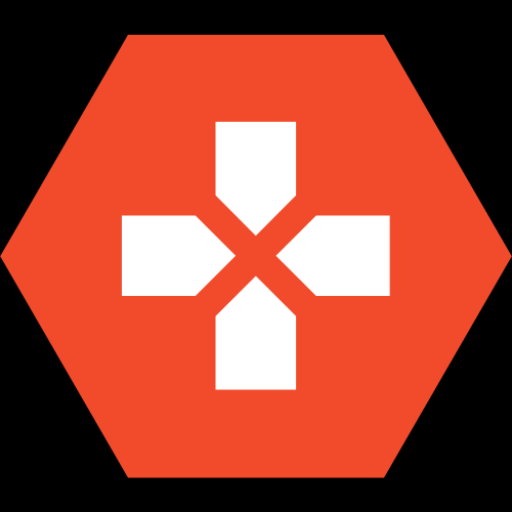Fortnite is one of the most popular battle royale games worldwide, but it’s also notorious for lag issues that can frustrate players at the worst moments. Whether you’re a console player on PS5, Xbox, or Nintendo Switch, or you’re playing on PC, lag can turn your Fortnite experience from fun and thrilling to downright annoying. Lag can hit during a critical build battle or just as you’re about to grab a Victory Royale, causing you to miss key shots, build delays, or worse, elimination.
In this guide, we’ll explore why Fortnite can be so laggy across different platforms, and we’ll dive deep into how to fix Fortnite lag whether you’re on PC, Xbox, PlayStation, or even the Nintendo Switch. We’ll cover everything from server issues to system updates and internet connectivity. Plus, we’ll explain the importance of ping and FPS in Fortnite’s performance, all while guiding you to the best fixes. Read on for detailed tips to improve your gameplay and reduce those pesky lag spikes.
Why is Fortnite So Laggy?
Fortnite is a visually intense game that requires precise coordination between your device, the server, and your internet connection. When Fortnite lags, it’s usually due to a problem with one of these three key factors. Lag can appear in different forms: stuttering, delays in character actions, FPS (frames per second) drops, or rubberbanding (where your character jerks back and forth due to connection instability). To fix the lag, you need to identify the root cause, which can vary based on whether you’re playing on a console or PC.
In some cases, Fortnite lags because your hardware isn’t powerful enough to handle the game, or your internet connection is too slow or unstable. On other occasions, the lag is due to overloaded servers or an issue with the game itself. Below, we’ll look at the most common causes of Fortnite lag and offer solutions for each.
Why Are Fortnite Servers So Laggy?
Server lag is a common issue in Fortnite, especially during new season launches or major events. Epic Games’ servers can become overwhelmed when millions of players log on at the same time, leading to delays in data being sent back and forth between players and the server. This is known as server-side lag. Unfortunately, there’s little you can do about this, aside from waiting until the servers are less crowded or switching to a server closer to your location.
Server-side lag is particularly noticeable when Fortnite releases big updates, like new skins, map changes, or game modes. If you notice Fortnite running slower than usual after an update, it’s worth checking the Ultimategg site for any official statements about server status or maintenance. Waiting out peak times and switching to less populated servers can also help you avoid excessive lag.

Fortnite Lagging but Internet is Fine?
Sometimes, Fortnite lag can happen even when your internet connection seems fine. This can be confusing, but it’s often due to a high ping, which measures how long it takes for your device to communicate with Fortnite’s servers. While your internet speed might be fast, if your ping is high, you’ll still experience delays in-game. You can check your ping in Fortnite by turning on the “Show Ping” option in your settings.
High ping is often caused by connecting to a Fortnite server that’s far away from your actual location. For example, if you’re based in Europe but playing on North American servers, your ping will be higher, resulting in more lag. To fix this, switch to a server closer to your region. In Fortnite, you can manually select servers under the Game Settings tab.
Why is Fortnite So Laggy on PC?
PC players tend to face lag due to hardware limitations, driver issues, or high in-game settings that push their systems beyond what they can handle. Fortnite’s colorful and dynamic graphics may seem simple, but the game’s demanding nature, especially during large-scale battles or intense build fights, can overload an older or underpowered PC.
The first thing you should do if Fortnite is laggy on PC is check whether your system meets the game’s minimum requirements. As mentioned, the minimum system requirements for Fortnite are:
- Video Card: Intel HD 4000 on PC; Intel Iris Pro 5200
- Processor: Core i3-3225 3.3 GHz
- Memory: 4GB RAM
- OS: Windows 7/8/10 64-bit or Mac OS Mojave 10.14.6
While these specs will run the game, you’ll likely experience lag if you’re playing on these minimum settings, especially as Fortnite continues to add more detailed environments and effects. For a smooth experience, aim to meet the recommended system requirements:
- Video Card: Nvidia GTX 960, AMD R9 280, or equivalent DX11 GPU
- Video Memory: 2 GB VRAM
- Processor: Core i5-7300U 3.5 GHz or AMD Ryzen 3 3300U
- Memory: 8 GB RAM or higher
- OS: Windows 10 64-bit
Even with powerful hardware, make sure to keep your drivers up to date, especially your graphics and network drivers. Outdated drivers can cause lag and FPS drops.

How Big is the New Fortnite Update?
Fortnite updates can be sizable, sometimes adding several gigabytes of new content, including skins, weapons, or map changes. The larger the update, the more stress it can put on your system and internet connection, particularly during the downloading and installation phases. If you’ve noticed more lag after a new update, consider whether your system might be struggling to handle the new files.
For the most recent Fortnite update sizes, head to Ultimategg where we track patch notes and storage requirements for each season. Keeping your system and storage optimized will help ensure Fortnite runs smoothly, even after large updates.
To minimize lag on PS4 and PS5, follow these steps:
- Update your game and system: Always keep Fortnite and your console’s system software up-to-date.
- Lower your in-game settings: If you’re experiencing FPS drops, adjust the game’s video settings. Lowering the resolution, turning off shadows, and reducing effects can improve performance.
- Use a wired connection: For better stability, switch from Wi-Fi to a wired Ethernet connection.
- Clear your cache and rebuild your database: This can help remove any corrupt data or minor issues that may be slowing down Fortnite.
How to Fix Lag on Fortnite Xbox
For Xbox players, lag often stems from internet connectivity issues or outdated system software. Here are a few steps you can take:
- Switch to a wired connection: Ethernet connections provide more stable gameplay than Wi-Fi.
- Check for background downloads: Other downloads or apps running in the background can slow down Fortnite. Close any unnecessary applications.
- Restart your Xbox: A hard reset can clear out any lingering bugs or cache that might be affecting Fortnite’s performance.
- Clear storage: If your Xbox is low on space, it may start lagging. Deleting old games or apps can help free up space for Fortnite to run smoothly.
How to Fix Lag on Fortnite PS4 and PS5
To minimize lag on PS4 and PS5, follow these steps:
- Update your game and system: Always keep Fortnite and your console’s system software up-to-date.
- Lower your in-game settings: If you’re experiencing FPS drops, adjust the game’s video settings. Lowering the resolution, turning off shadows, and reducing effects can improve performance.
- Use a wired connection: For better stability, switch from Wi-Fi to a wired Ethernet connection.
- Clear your cache and rebuild your database: This can help remove any corrupt data or minor issues that may be slowing down Fortnite.
Other Articles About Fortnite on Ultimategg
Conclusion
Lag can ruin your Fortnite sessions, but there’s always something you can do to reduce or eliminate it. By addressing potential issues with your internet connection, updating drivers, clearing space on your console, or adjusting in-game settings, you can significantly reduce lag and improve your gameplay. Stay up-to-date with the latest Fortnite fixes and updates at Ultimategg, and don’t let lag stand in the way of your Victory Royales!